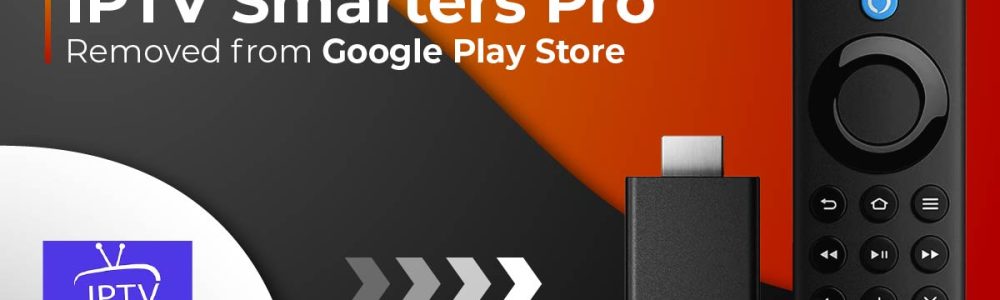
Installing IPTV Smarters Pro on Firestick: A Comprehensive Guide
In the ever-evolving landscape of digital streaming, the demand for user-friendly applications is paramount. IPTV Smarters Pro stands as a pinnacle choice, offering a seamless streaming experience. In this comprehensive guide, we’ll delve into the intricacies of installing IPTV Smarters Pro on your Firestick, ensuring a hassle-free process.
Prerequisites for Installation
Before embarking on the installation journey, make sure your Firestick is powered on and ready for action. Navigate to the home screen and follow these meticulous steps.
Step 1: Accessing Settings
Begin by clicking on the “Settings” option located in the top menu bar. This serves as the gateway to the deeper configurations necessary for the installation process.
Step 2: Navigating to Developer Options
Within the “Settings” menu, explore further by selecting either “My Fire TV” or “Device” – the exact nomenclature may vary depending on your Firestick version. Here, you’ll unveil the hidden gem: “Developer options.”
Step 3: Enabling Unknown Sources
To empower your Firestick to accept applications from external sources, toggle the switch for “Apps from Unknown Sources” within the “Developer options.” This is a crucial step in ensuring the flexibility needed for the installation.
Acquiring the Essential Downloader App
With the foundational settings in place, let’s proceed to obtain the indispensable “Downloader” app, facilitating the subsequent stages of the IPTV Smarters Pro installation.
Step 4: Initiating the Search
Return to the home screen and click on the search icon nestled in the top menu bar. In the search bar, type “Downloader” and await the search results.
Step 5: Selecting and Installing Downloader
Identify the “Downloader” app from the search results and promptly initiate the installation. This application serves as a conduit for acquiring the IPTV Smarters Pro APK file.
Configuring Downloader for Success
As the Downloader app assumes its role, a few configuration tweaks are essential to ensure a smooth download process.
Also read: The ElitePass IPTV Revolution: Unleashing the Best Future of Entertainment
Step 6: Navigating Downloader Settings
Open the “Downloader” app and venture into the settings menu. Here, enable JavaScript – a pivotal setting facilitating the dynamic functionality required for the upcoming stages.
Step 7: Fetching the IPTV Smarters Pro APK
Return to the Downloader app’s home screen and navigate to the search bar. Enter the following URL: https://www.iptvsmarters.com/smarters.apk
Step 8: Downloading and Installing IPTV Smarters Pro
Initiate the download by clicking on “Download” and patiently wait for the process to reach fruition. Once complete, click on “Install” to seamlessly integrate IPTV Smarters Pro into your Firestick ecosystem.
Commencing Your Streaming Journey
With the installation triumphantly concluded, open the IPTV Smarters Pro app and enter the login credentials provided by your IPTV service provider. It’s important to note that the IPTV Smarters Pro app itself doesn’t host any media content; it serves as a conduit for your chosen service.
Embark on your streaming odyssey with the assurance that you’ve seamlessly installed IPTV Smarters Pro on your Firestick. Enjoy a world of content at your fingertips, navigated effortlessly through this meticulous installation guide.

